The reference table must be published before you plan to link it with mappings.
To associate reference tables with Mappings, follow these steps:
- Go to Application Menu > Data Catalog > Mapping Manager.
- Under the Workspace Mappings pane, the desired project.
- Expand the Mappings node and click the desired mappings.
- Click
 .
. - Right-click the Header Menu and select the Reference Table check box.
- Drag and drop the reference table from Reference Table Catalogue to the required row under the Reference Table column.
- Click
 .
.
The Mapping Specification grid appears.
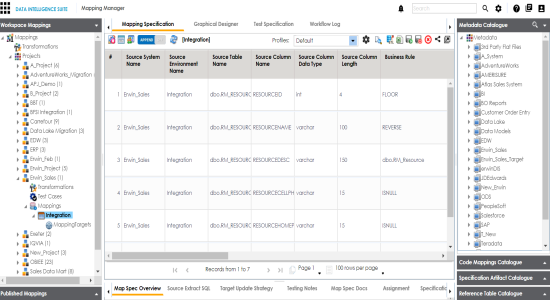
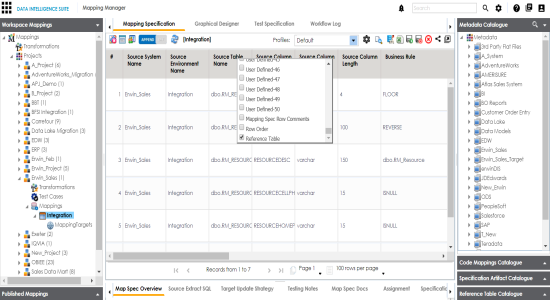
The Reference Table column becomes visible in Mapping Specification grid.
Note: You can associate multiple source columns with the reference tables.
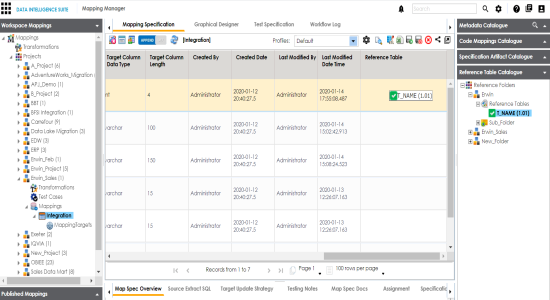
The Mapping Specification is saved and the reference table is associated with the mappings.
|
Copyright © 2020 erwin, Inc.
All rights reserved.
|
|